I use this device to keep track of my aging father. His driving skills are still good, but he gets lost sometimes and can’t figure out how to find his way home on a map, so I use this device to make sure my dad is not travelling away from his usual routes and to help him get back on track if he gets lost. When dad gets lost, I give him some time to get back on track, but if doesn’t get back on track after a while, I call his cell and get him back on track (if he doesn’t call me first).
I’ve been using this device for a couple of months and so far it works as advertised. This device has tracked accurately in rural and suburban areas between Houston and Austin and within both those large cities. Tracking is slightly delayed or slightly inaccurate alongside or under elevated freeways, in parking garages, etc. Otherwise, location accuracy is very good–usually within twenty feet and always close enough for the purpose. (When dad goes to WalMart, I can tell he’s parked in the handicapped spaces close to the front doors.) Email and text alerts have arrived instantly in real time, except for one brief period when they were delayed by about twenty minutes. On that one occasion, which lasted only for about half an hour, although the text and emails alerts were delayed, the online data was still up to the minute.
The iPhone app is adequate, but doesn’t display as much data as the online page. The calendar date on the app does not update automatically. Instead, to display up-to-date data of routes traveled, you have to be sure to manually change the date on the iPhone app every day or the display of routes traveled will show you old data. However, even if you forget to update the date manually, text and email alerts still get sent out in real time.
This device updates once a minute when the vehicle engine is running, and every hour when the vehicle engine is not running. Linxup does NOT alert you immediately if the device has been removed, but if an hour or two goes by without a data update, you could probably assume the device has been removed or is not working. Also, if twelve hours go by without an update, Linxup will send you an alert. The device cannot work if it’s not plugged in because it has no internal power source. However, it does not drain the car battery significantly because when the engine is stopped, alerts are reduced to once an hour.
Both the web page display and the iPhone app are “static” in the sense that they do not show “actually live movement” but only the vehicle’s past location at a series of one minute intervals when the car is moving. To display the most recent location data from the most recent update, you have to click the update button. Although “actual live movement” would be nice, clicking the update button to receive the most recent location data is perfectly adequate way to track up to the minute movement.
If you are reasonably tech savvy, it’s easy to set up “fences” and alerts on the user friendly Linxup web page. The web page also has instructional step by step videos to show you how to set up fences and alerts. I created a lot of fences of various shapes and sizes to track my dad’s progress on his usual routes (i.e., frequent trips to WalMart, trips to church on Sunday, trips to Wendy’s for a baked potato, trips to my sister’s house, etc.). I get a text alert when he leaves his house, and at various points along his usual routes where I have created “fences,” so I can tell where he’s going and whether he’s strayed off track.
One little trick I use: Some people have noted that the device does not automatically send an alert when the vehicle’s engine starts. Well, I figured out a way to get around that. There is a setting that allows you to set specific hours when the vehicle is “authorized” to be used. For example, an employer might set the “authorized” use time as 7:30 am to 6:30 pm for a delivery truck, Then the employer would set up an email or text alert to be sent if the vehicle’s engine is started during an “unauthorized” period. So I set the “authorized” use for my dad’s car as 3:00 a.m. to 4:00 am on Tuesday morning. The effect of this is that whenever my dad starts his car (unless it’s between 3 am and 4 am on Tuesday), I get an alert for an “unauthorized” use.
Another little trick I use: I set up a separate email account to receive Linxup alerts and then set my iPhone to give that email account a special tone. I do not use that email account for anything else. So now, whenever I hear that special email tone, I know without even looking at my phone that “dad is on the move.” A quick glance at my phone tells me which “fence” dad has crossed and that gives me a good idea of where he’s heading. I set up fences around my dad’s usual destinations, which alert me when dad arrives at this usual haunts and when he leaves them to go home.
You must designate the alerts you want to receive and who should receive them. It’s easy to do. You can set alerts to go to multiple different email or text accounts. You can authorize multiple persons to have access to track a device, and you can authorize more than one person to have the ability (administrative rights) to change alerts and fence settings. Setting up alerts and creating fences is quite easy. My sister and I both have access to the Linxup account for my dad. We both are able to create fences and designate the alerts we want to receive. I’m more nervous about my dad’s adventures, so I have set things up to alert me every time he moves. My sister is less nervous, so she has set things up to receive alerts only if my dad goes waaaay off track. There’s no extra charge for allowing multiple people to monitor the account, and you can monitor multiple devices on one account; however, there is a separate monthly charge for each device.
This is a wonderful device. The monthly charge is well worth the peace of mind.








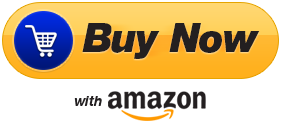
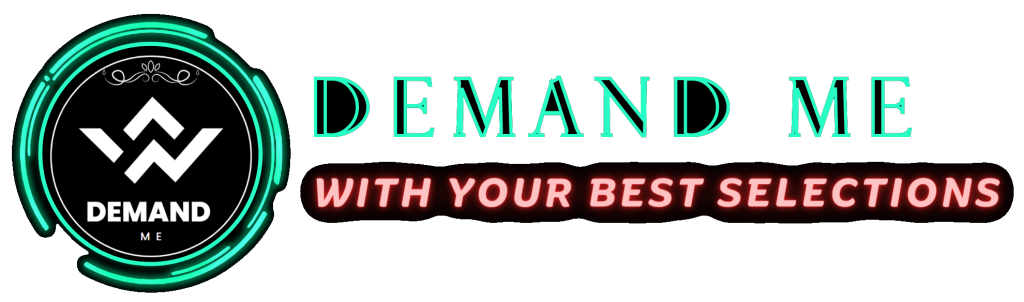










Report